How to Download Images from our Gallery on your iPhone
Step 1:
Select which images you wish to download individually. Once you have selected an image you'd wish to download, simply click on the download icon to begin downloading the image (shown in the first iPhone below).
Enter the 4 digit Download PIN and your email address to continue with the download.
Step 2:
Once you click the Download Icon, the image will open in a new window, simply select "OK" to move on. Then hold, or press down on the image on your phone, until the "Save Image" message box appears.
Step 3:
Once you select Save Image, the image will be saved directly to your mobile device’s camera roll. You can continue this process for every other image you wish to download, but will only need to enter the PIN and email address the first time.
Hope this helps & let us know if you're still having trouble. friends@ographr.com